Movies2iPhone
Convert any movie to your iPhone, iPod and iPad the easy way!
How to put a video on any iPhone, iPod or iPad:
Once you have completed the conversion of a movie with Movies2iPhone you need to move the file to your iPhone, iPod or iPad.
This tutorial works for the following iDevices:
- All iPhone flavors: original iPhone (2g), iPhone 3g/3gs, iPhone 4/4s and the latest iPhone 5
- All iPad flavors: original iPad, iPad Retina (HD) and the iPad Mini
- All iPod touch flavors: original iPod touch, iPod touch 4 and iPod 5th generation
Simply follow these steps:
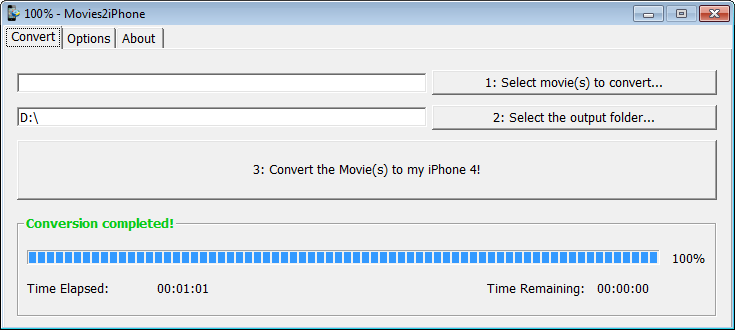
- Step 1: Plug your iPhone, iPod or iPad to your computer. This will launch iTunes. If not, start iTunes manualy.
- Step 2: In iTunes, go to the 'File' menu and click 'Add File to Library...'. This will open a file box in which you need to select the video you have just converted.
The file you are looking for is located in the directory you have choosen as 'Destination Directory' in Movies2iPhone and the file name is the same as the source file except it has a '.mp4' extension.
In my example, the detsination folder is 'D:\' and the source file is 'my_video.avi'. Thus, in iTunes 'Add File to Library...' box, I have browsed to my 'D:\' directory and selected the 'my_movie.mp4' file.
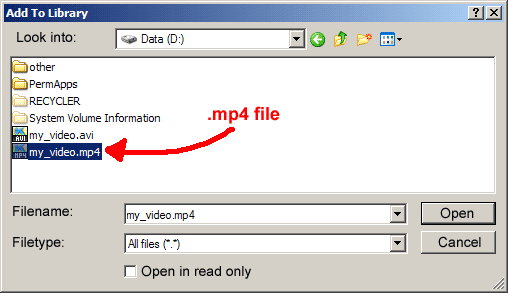
Once you have selected the file, click 'Open' and wait for iTunes to add the file to its Library. - Step 3: The movie is now added to your iTunes Library, but you want it to be copied to your iPhone, iPod or iPad. Here is how:
- a. select your iPhone, iPod or iPad in iTunes left menu
- b. then click on the 'Movies' tab in the top menu bar
- c. make sure 'Sync movies' is ticked
- d. tick the video you want to copy to your iPhone, iPod or iPad (in my case 'my_video')
- e. then click the 'Apply' button

Once synchronization is completed, start the iPod application on your iPhone or iPod and select 'Videos' (iPad users simply start the 'Movies' app). Your video appears in the list. Enjoy! ;-)
©2008-2025 Movies2iPhone.com

